1. In Microsoft Word, highlight the word where you want the attached document to pop up when click on it. In my case, I highlighted " average temperature".

2. Go to insert-choose hyper link. The table below will appear:

3.For the column "link to" choose "existing file or web page".
4. For the column "look in", chose appropriately according to your preference. In my case, I would like to chose "current folder".
5. Then pick the document that you want to attach to the word. I am going to attach the file named "HT".
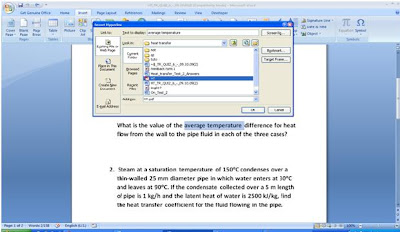
4. For the column "look in", chose appropriately according to your preference. In my case, I would like to chose "current folder".
5. Then pick the document that you want to attach to the word. I am going to attach the file named "HT".
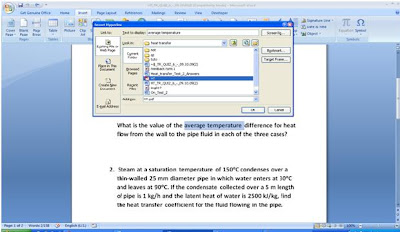
6. Press ok.
7. Here what you will get. Now you can just press ctrl+click on selected word and there, you have the document!
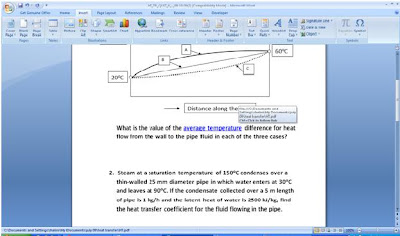
7. Here what you will get. Now you can just press ctrl+click on selected word and there, you have the document!
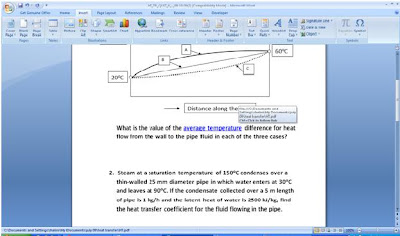
Other method: You also can attach a document by naming it differently at the column "text to display" in the "edit hyperlink" table.
Hope this help you!
*click on the pictures to enlarge.
Hope this help you!
*click on the pictures to enlarge.
No comments:
Post a Comment